|
|
| |
Microsoft
Outlook 97 SR-1 Configuration
- From the Outlook Tools menu, choose Services
- Select the Services tab.
- If Internet E-mail appears in the list of services:
- Highlight Internet E-mail.
- Click the Properties button.
- Go to step 7.
If Internet E-mail does not appear, continue with step
4.
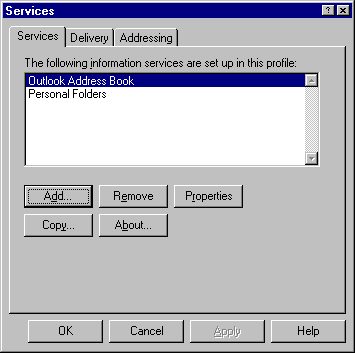
- Click the Add button.
- In the Add Service to Profile window, highlight
Internet E-mail.
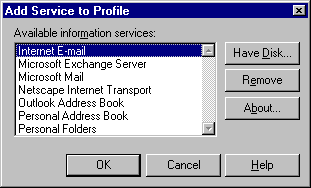
- Click OK.
- In the Mail Account Properties window, select the
General tab.
- In the Mail Account box, type a name for your
mailbox (this can be anything you want).
- In the Name box, type your name.
- In the E-mail Address box, type your e-mail address
(e.g., username@yourDomainName.com).
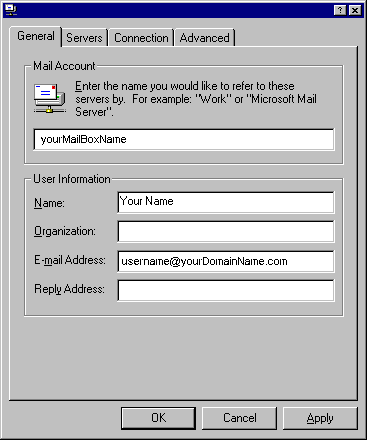
- Select the Servers tab.
- In the Outgoing Mail (SMTP) box, type
yourDomainName.com.
- In the Incoming Mail (POP3) box, type
yourDomainName.com.
- For Login Information, select Logon using:
Account
Name, Password.
- In the Account Name box, type your username (note that
this is case-sensitive).
- In the Password box, type your e-mail password (also
case-sensitive).
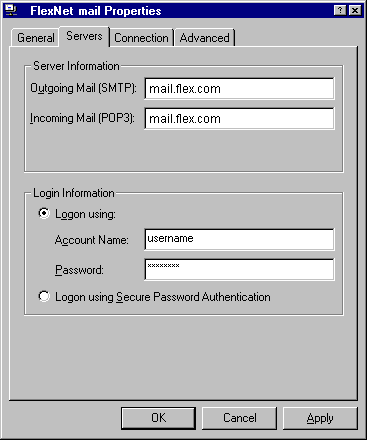
- Select the Connection tab.
- For Connection, select I connect
manually.
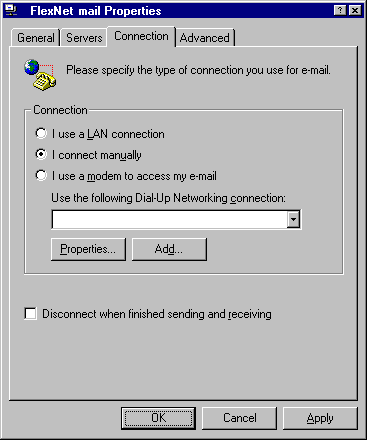
- Click the OK button.
- If you have added the Internet Mail service, you will be
prompted to restart Outlook.

- Click the OK button.
- Click OK again to dismiss the Services window.
- Quit and restart Outlook if necessary.
Sending Mail
- To write a new e-mail message, from the Compose menu,
choose New Mail Message.
- Enter primary recipients in the To field, carbon copy
recipients in the CC field (optional), and a title for the
message in the Subject field.
- To attach files to the message, from the Insert menu,
choose File
- When your message is finished, click the Send button.
This places the message in your outbox, and it will be sent the
next time you check mail.
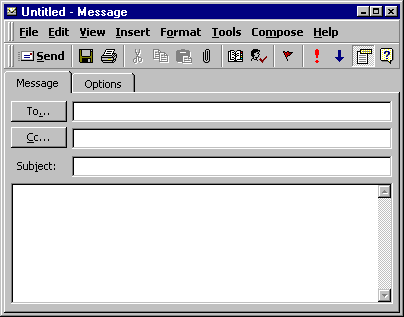
Checking Mail
- To check for new mail on the server, from the Tools
menu, choose Check for New Mail
- New messages will be downloaded and placed in the Inbox.
- To read a message in the Inbox, double-click on it.
- To reply to the message, click the Reply button. To
forward it, click the Forward button.
- To file the message in a folder, from the File menu,
choose Move to Folder or Copy to Folder
- To delete the message, from the File menu, choose
Delete.
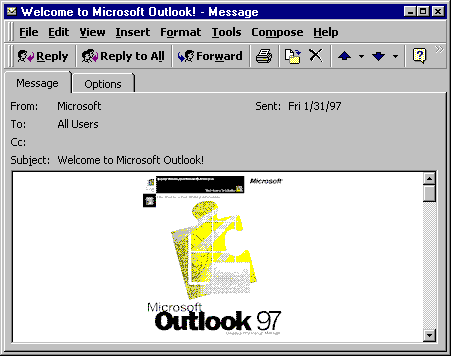 | |